Customize blogger template - Step By Step Directions
In this article, you are going to learn how you can customize your blogger template just the way you want it. When creating a blog for the first time you may want to make some changes and customize your blog your way.
If you are a pro and have got some knowledge of coding then it would be easy for you to customize it but no need to worry because if you are a beginner and are not even familiar with coding, I am here to help you.
Here, I have explained each and everything and I hope it is going to help you out with customizing your blog template. Just read and follow each step carefully.
when you are creating your blog for the first time, you probably use one of the temporary blogger themes that are not quite good looking, well-optimized, and user friendly.
in that case, you either need to customize that theme yourself or you may want to install a custom theme that gives your site an outstanding look.
in that case, you either need to customize that theme yourself or you may want to install a custom theme that gives your site an outstanding look.
Theme Customization Screen (Customizer)
navigate to your blogger dashboard ⏩theme ⏩ customize ⏩ The Blogger Template Designer window will open.
Here you can do many customizations like uploading a background image or you can choose a background color for your blog, select fonts, and colors for the texts displaying on your blog, you can adjust template widths, add gadgets to and add CSS codes.
Click on "Background" ⏩ A section will open where you can remove the current background image, upload a new background image from your pc, or use the default background and colors.
in "Advanced" options, you can edit the fonts and colors of your background headers, body, sidebar texts, and posts or if you want to add a CSS code from other places by copying and pasting the code inside the box.
In the "Gadgets" option, you can add or remove gadgets like Follow by email, featured posts, newsletters, link lists and etc by clicking on "configure".
whatever changes you create do not forget to click on the orange color "Apply to blog" button at the top.
Remove “powered by blogger” footer attribution
Navigate to blogger dashboard ⏩ theme ⏩ Edit HTML ⏩ Jump to widget ⏩ Select attribution 1 ⏩ In locked=” true” replace true with false ⏩ save ⏩ go to layout ⏩Footer ⏩ Remove the footer and then save.
Layout
Header
Here you can add “blog title” basically the name of your blog, add a description of your blog or you can add a logo from you pc or from the web by pasting the image URL ⏩ Check the shrink to fit box and save.
If you want to remove a particular gadget click on the pencil and then uncheck the box to hide or remove that gadget.
- Navigate to your blogger dashboard ⏩ Settings = Title: edit the name of your blog
- Settings = Basics ⏩ Description: Write a description of your blog.
- Settings = Basics ⏩ Blog language: choose the language in which you are writing your blog.
- Settings = Basics ⏩ Adult content: including images or videos that contain nudity or sexual activity," but requires that the blogs be marked as 'adult' in Blogger settings. Blogs marked as adult are placed behind an 'adult content' warning when users access them.
- Settings = Basics ⏩ Google Analytics property ID: Using analytics helps you to find out where readers are coming from and what they are looking at on your blog.
Step 1: sign up for analytics
Step 2: Add analytics tracking
- In your blogger dashboard go to settings ⏩ click on Google analytics property ID and type the Analytics tracking ID. It should use this format: UA-XXXXX-XX – save.
Settings = Basics ⏩ Favicon: Favicon is a small, iconic image that represents your website. Favicons are most often found in the address bar of your web browser.
Click on edit and upload a custom favicon from your computer. It should be a square image of less than 100KB.
How to generate a perfect square Favicon?
you can easily create generate a favicon from texts, from an image, or from an emoji, Download in .ico, and .png formats for free.
Settings = Privacy: Here you can decide whether you want search engines (Google) to find your blog or not.
Settings = Publishing ⏩ Blog address: Edit your blog address
Settings = Publishing ⏩ Custom domain: A custom domain is a unique branded name that identifies a website. For example, Google's custom domain is Google.com. Custom domains, also known as vanity URLs, appear in the address bar at the top of every browser.
When you create an account on Blogger or WordPress you get a subdomain as the URL of your website. These URLs end with .blogspot.com or .wordpress.com.
If your website is hosted for free, then you are deprived of many services. If you purchase a domain, your website address will be http://www.example.com, but if your website is free, it will be http://example.com/yoursite/. Now you decide which one is better?
The only way to make money online is to gain the trust of your customers, and the first step to do so is to have a domain name for yourself. Customers will feel better and more secure when buying from sites with a domain name.
The most popular sites where you can buy a domain name are:
The most popular sites where you can buy a domain name are:
- Bluehost.
- HostGator.
- GoDaddy.
- Namecheap.
- DreamHost.
- Shopify.
- BuyDomains.
Settings = HTTPS ⏩ HTTPS redirect: If you want visitors to access your blog over HTTPS, you can turn on HTTPS and HTTPS redirect.
There are three main benefits to using HTTPS instead of HTTP to access your blog:
It helps check that your visitors open the correct website and aren’t being redirected to a malicious site.It helps detect if an attacker tries to change any data sent from Blogger to the visitor.It adds security measures that make it harder for other people to listen to your visitors’ conversations, track their activities, or steal their information.
Always keep the https redirect on.
Settings = Permissions: view blog admins and authors, invite more authors by providing their email addresses, and choose who can read your blog.
Settings = posts ⏩ max post shown on the main page: you can choose how many posts do you want to show on your main page (home page).
Settings = comments ⏩ choose where do you want the location of the comment to be such as:
- pop up window, embedded, full page or you can hide it
- who can comment such as anyone can, users with google accounts or only members of your blog,
- by selecting “comment moderation always”, someone’s comment will not be published until you allow, turn on reader comment captcha
- Leave a message to your readers by writing a comment form message, and whatever you write in “comment from message” will be shown at the top of the comment box.
Settings = formatting ⏩ Time zone: Select your time zone based on the country you are living in. If your blog is not set to the correct time zone, however, your posts may appear with incorrect dates and times or may even not be published at all.
Settings = Meta tags ⏩ Enable search description, click on search description below the “enable search description” and create a Meta Description for your blog in the space provided. This should be a short and concise description of your blog overall.
It appears as the description on search result pages and to get more people to visit your blog you have to write a catchy and interesting description that actually is eye-catching.
It appears as the description on search result pages and to get more people to visit your blog you have to write a catchy and interesting description that actually is eye-catching.

















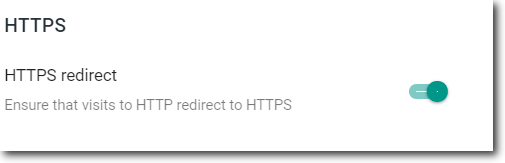












Does anyone know which is the best product among those listed on this site?Video Wallpaper
ReplyDeleteTeilen Sie großartige Informationen über Ihr Blog. Blog ist wirklich hilfreich für uns.
ReplyDeleteShopify Experten